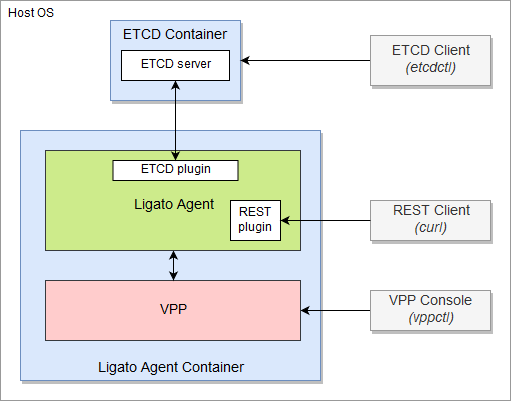Quickstart Guide
In this guide you will learn how to:
- Install the vpp-agent
- Install and Start etcd
- Run the vpp-agent container
- Interact with the vpp-agent using REST, CLI and etcdctl interfaces.
The figure below illustrates this quickstart guide environment.
Note
VPP Agent is used when discussing the Ligato VPP Agent in a higher level context with examples being an architecture description. vpp-agent is a term used to define the actual code itself and/or in describing direct interactions with other associated software components such as docker. You will see this term appear in commands, APIs and code. VPP is used to describe the VPP dataplane.
1. Prerequisites
- Docker (Docker ce installation manual)
- etcd
- Postman or cURL tool (postman installation manual)
Note
Docker ce 17.05 or higher is required.
2. Download the vpp-agent Image
To download the vpp-agent image from the DockerHub use the following command:
$ docker pull ligato/vpp-agentThis image contains the vpp-agent and a compatible VPP dataplane.
The command docker images shows us that the image exists:
$ docker images
REPOSITORY TAG IMAGE ID CREATED SIZE
ligato/vpp-agent latest 17b7db787662 18 hours ago 175MBThe docker ps command will not show any mention of the vpp-agent because it has not been started yet.
$ docker ps
CONTAINER ID IMAGE COMMAND CREATED STATUS PORTS NAMES3. Start etcd
etcd is a key-value store that contains information about the VPP configuration. The next step is to pull down and start an etcd container.
3.1 Get the etcd Image
The following command starts the etcd in a docker container. If the image is not present on your local machine, docker will download it first.
$ docker run --rm --name etcd -p 2379:2379 -e ETCDCTL_API=3 quay.io/coreos/etcd /usr/local/bin/etcd -advertise-client-urls http://0.0.0.0:2379 -listen-client-urls http://0.0.0.0:2379The CLI output will show that the etcd server is ready to accept requests from an etcd client. Open another terminal session and proceed to the next step verifying the etcd container is running:
$ docker ps -f name=etcd
CONTAINER ID IMAGE COMMAND CREATED STATUS PORTS NAMES
f3db6e6d8975 quay.io/coreos/etcd:latest "/usr/local/bin/etcd…" 16 minutes ago Up 16 minutes 0.0.0.0:2379->2379/tcp, 2380/tcp etcd3.2 Use the etcd Client (etcdctl)
etcdctl is the official etcd client which can be used to put/delete/get key-value pairs from the etcd store.
You can install it locally:
// Linux users
$ apt-get install etcd-client
// MAC users
$ brew install etcdHowever it’s easier (and recommended) to use the one that comes with the etcd image:
$ docker exec etcd etcdctl version
etcdctl version: 3.3.8
API version: 3.3Note
According to the etcd documentation, the API version must be set via environmental variable: ETCDCTL_API=3. You can check the the value of this environment variable with the command echo $ETCDCTL_API. If the version is not set to “3”, change it with export ETCDCTL_API=3.
4. Run the vpp-agent
This command starts the Ligato vpp-agent together with the compatible version of the VPP dataplane in a new docker container:
$ docker run -it --rm --name vpp-agent -p 5002:5002 -p 9191:9191 --privileged ligato/vpp-agentVerify the vpp-agent container is running with the following command:
$ docker ps -f name=vpp-agent
CONTAINER ID IMAGE COMMAND CREATED STATUS PORTS NAMES
77df69266072 ligato/vpp-agent "/bin/sh -c 'rm -f /…" 26 seconds ago Up 25 seconds 0.0.0.0:5002->5002/tcp, 0.0.0.0:9191->9191/tcp vpp-agentWith the following command you can list all key-value pairs contained in the etcd store related to the vpp-agent:
$ docker exec etcd etcdctl get --prefix /vnf-agent/The output should look something like this:
/vnf-agent/vpp1/check/status/v1/agent
{"build_version":"v2.1.1-1-g80401e6","build_date":"2019-05-27T23:57-07:00","state":"OK","start_time":"1563220274","last_change":"1563220280","last_update":"1563220475","commit_hash":"80401e66a0ef370ac61c404590de51d86f78bf4c","plugins":[{"name":"govpp","state":"OK"},{"name":"etcd","state":"OK"},{"name":"vpp-ifplugin","state":"OK"}]}
/vnf-agent/vpp1/check/status/v1/plugin/etcd
{"state":"OK","last_change":"1563220279","last_update":"1563220475"}
/vnf-agent/vpp1/check/status/v1/plugin/govpp
{"state":"OK","last_change":"1563220274","last_update":"1563220475"}
/vnf-agent/vpp1/check/status/v1/plugin/vpp-abfplugin
{"last_change":"1563220274","last_update":"1563220475"}
/vnf-agent/vpp1/check/status/v1/plugin/vpp-aclplugin
{"last_change":"1563220274","last_update":"1563220475"}
/vnf-agent/vpp1/check/status/v1/plugin/vpp-ifplugin
{"state":"OK","last_change":"1563220280","last_update":"1563220475"}
/vnf-agent/vpp1/check/status/v1/plugin/vpp-ipsec-plugin
{"last_change":"1563220274","last_update":"1563220475"}
/vnf-agent/vpp1/check/status/v1/plugin/vpp-l2plugin
{"last_change":"1563220274","last_update":"1563220475"}
/vnf-agent/vpp1/check/status/v1/plugin/vpp-l3plugin
{"last_change":"1563220274","last_update":"1563220475"}
/vnf-agent/vpp1/check/status/v1/plugin/vpp-natplugin
{"last_change":"1563220274","last_update":"1563220475"}
/vnf-agent/vpp1/check/status/v1/plugin/vpp-srplugin
{"last_change":"1563220274","last_update":"1563220475"}In the next section we will program a VPP dataplane with configuration data formatted as key-value pairs. You can then run this command again and the new configuration will be displayed.
5. Manage the vpp-agent
This section will explain:
- How to configure the VPP dataplane through the etcd KV store and vpp-agent
- How to read VPP configuration data via a vpp-agent REST API
- How to connect to the VPP CLI and show the configuration
5.1 Configure the VPP Dataplane using the vpp-agent
Configure a simple loopback interface with an IP address putting the key-value pair into the etcd store:
$ docker exec etcd etcdctl put /vnf-agent/vpp1/config/vpp/v2/interfaces/loop1 \
'{"name":"loop1","type":"SOFTWARE_LOOPBACK","enabled":true,"ip_addresses":["192.168.1.1/24"]}'If you look closely you can see that the arguments of this etcdctl command are configuration key-value pairs for a loopback interface.
Add a bridge domain:
$ docker exec etcd etcdctl put /vnf-agent/vpp1/config/vpp/l2/v2/bridge-domain/bd1 \
'{"name":"bd1","forward":true,"learn":true,"interfaces":[{"name":"loop1"}]}'Same idea as above, but this time for a bridge domain.
Verify the configuration is present in the etcd store:
$ docker exec etcd etcdctl get /vnf-agent/vpp1/config/vpp/v2/interfaces/loop1
$ docker exec etcd etcdctl get /vnf-agent/vpp1/config/vpp/l2/v2/bridge-domain/bd1To summarize this first step, we used etcdctl, the etcd store and the vpp-agent (with an etcd plugin) to program loopback and bridge domain configuration data for a VPP dataplane.
Next we will use REST APIs to query the VPP dataplane configuration.
5.2 Read the VPP configuration via a vpp-agent REST API
This command returns the list of VPP interfaces using a vpp-agent REST API:
$ curl -X GET http://localhost:9191/dump/vpp/v2/interfacesTwo interfaces are returned in the output:
- loopback interface with internal name
loop0present in VPP by default - loopback interface configured in the previous step.
The output should look something like this:
{
"0": {
"interface": {
"type": "SOFTWARE_LOOPBACK"
},
"interface_meta": {
"sw_if_index": 0,
"sub_sw_if_index": 0,
"l2_address": "",
"internal_name": "local0",
"admin_state": 0,
"link_state": 0,
"link_duplex": 0,
"link_mtu": 0,
"link_speed": 0,
"sub_id": 0,
"tag": "",
"dhcp": null,
"vrf_ipv4": 0,
"vrf_ipv6": 0,
"pci": 0
}
},
"1": {
"interface": {
"name": "loop1",
"type": "SOFTWARE_LOOPBACK",
"enabled": true,
"physAddress": "de:ad:00:00:00:00",
"ipAddresses": [
"192.168.1.1/24"
]
},
"interface_meta": {
"sw_if_index": 1,
"sub_sw_if_index": 1,
"l2_address": "3q0AAAAA",
"internal_name": "loop0",
"admin_state": 1,
"link_state": 1,
"link_duplex": 0,
"link_mtu": 9216,
"link_speed": 0,
"sub_id": 0,
"tag": "loop1",
"dhcp": null,
"vrf_ipv4": 0,
"vrf_ipv6": 0,
"pci": 0
}
}
}This command returns the bridge domain configuration information:
$ curl -X GET http://localhost:9191/dump/vpp/v2/bdwith this output:
[
{
"bridge_domain": {
"name": "bd1",
"forward": true,
"learn": true,
"interfaces": [
{
"name": "loop1"
}
]
},
"bridge_domain_meta": {
"bridge_domain_id": 1
}
}
]URLs can be used to get the same data via postman:
http://localhost:9191/dump/vpp/v2/interfaces
http://localhost:9191/dump/vpp/v2/bdYou can view an index of the vpp-agent REST APIs using this command:
curl -X GET http://localhost:9191/To summarize so far, we used a combination of etcdctl, the etcd store and the VPP agent to configure the VPP dataplane. Next we used REST APIs provided by the vpp-agent to read the loopback and bridge domain configuration data from the VPP dataplane.
5.3 Connect to the VPP Dataplane in the Container
The following command starts the VPP CLI in the vpp-agent container:
$ docker exec -it vpp-agent vppctl -s localhost:5002
_______ _ _ _____ ___
__/ __/ _ \ (_)__ | | / / _ \/ _ \
_/ _// // / / / _ \ | |/ / ___/ ___/
/_/ /____(_)_/\___/ |___/_/ /_/
vpp# The CLI is ready to accept VPP commands. For example:
The command show interface lists configured interfaces:
vpp# show interface
Name Idx State MTU (L3/IP4/IP6/MPLS) Counter Count
local0 0 down 0/0/0/0
loop0 1 up 9000/0/0/0 We can see the default local0 interface and loop0 configured by the vpp-agent.
The command show bridge-domain lists configured bridge domains:
vpp# show bridge-domain
BD-ID Index BSN Age(min) Learning U-Forwrd UU-Flood Flooding ARP-Term BVI-Intf
1 1 0 off on on drop off off N/A As an alternative, you can run the commands directly from the terminal CLI like so:
$ docker exec -it vpp-agent vppctl -s localhost:5002 show interface
$ docker exec -it vpp-agent vppctl -s localhost:5002 show interface addr
$ docker exec -it vpp-agent vppctl -s localhost:5002 show bridge-domainTroubleshooting
The vpp-agent container was started and immediately closed.
- The etcd container is not running. Please verify it is running using command
docker ps.
The etcdctl command returns “Error: 100: Key not found”.
- The etcdctl API version was not correctly set. Check the output of the appropriate environment variable with command
echo $ETCDCTL_API. If the version is not set to “3”, change it withexport ETCDCTL_API=3.
The cURL or Postman command to access vpp-agent API does not work (connection refused).
- The command starting the docker container exports port 9191 to allow access from the host. Make sure that the vpp-agent docker container is started with parameter
-p 9191:9191. Run theRestart vpp-agent stepsshown below to modify port numbers.
The cURL or Postman command to access VPP-cli does not work (connection refused)
- The command starting docker container exports port 5002 (the VPP default port) to allow access from the host. Make sure that the vpp-agent docker container is started with parameter
-p 5002:5002. Run theRestart vpp-agent stepsshown below to modify port numbers.
Restart vpp-agent steps:
docker ps -f name=vpp-agent
docker stop <XX> ; with <XX> equals first to 2 characters of container ID
// restart with correct port numbers if needed
docker run -it --rm --name vpp-agent -p 5002:5002 -p 9191:9191 --privileged ligato/vpp-agent